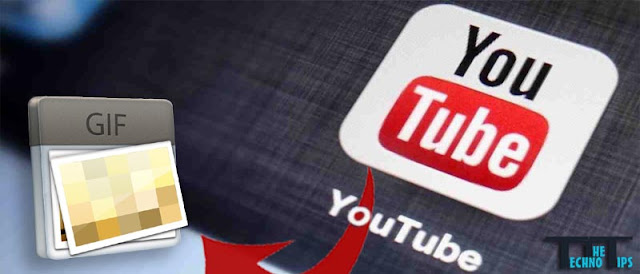
Attention spans are getting shorter and no one has enough time to finish a video: enter the GIF, a way to take the best part of a video and shorten it up so you can easily share it and watch it again and again. It may seem as though only technologically savvy people can create these, but it’s actually much easier than you would think, especially now that YouTube has rolled out its own on-the-fly GIF creator. Follow these simple steps and you will be a legend on Tumblr.
Using GIF Maker
Step 1. First, open a YouTube video that you’d like to turn into a GIF.Step 2. Then, put “GIF” in front of the “YouTube” part of the URL at the top of your browser and press Enter. You’ll be taken to gifyoutube.com and the clip you selected will automatically show up. Here you’ll be able to make a GIF out of the video you picked.
Step 3. You can now choose the start and stop times for your GIF. You can also give your GIF a title. Once you’re done tweaking, click “Create gif.”
Step 4. Gifyoutube.com will present you with a preview of what your GIF will look like. If you’re satisfied, you can take the new URL and share it as you wish. If you want to make further adjustments, hit “Go Back.”
Step 5. If you open the same URL once again, you can choose to watch the full YouTube clip from which the GIF was created, you can make a GIF using the same video, or you can head back to the gifyoutube.com homepage.
Easy Way To Convert Any Youtube Video Into An Animated Gif
Directly from YouTube
YouTube has been slowly rolling out it’s personal GIF creator, but it isn’t available on all videos quite yet. You’ll immediately know whether it’s available on a video: those that do include the feature will have the option when you click Share.Step 1. Click Share in the description box. If the video you want has the ability to make a GIF, you’ll see it next to Email. Select that and find the place you want to start the GIF.
Step 2. Plug in top or bottom text and hit Create GIF. You will be presented with your final GIF as well as a direct link and embed link.
It really is that simple. As we said before, this feature can be hard to find but we’re hoping it will soon be expanded.








ConversionConversion EmoticonEmoticon